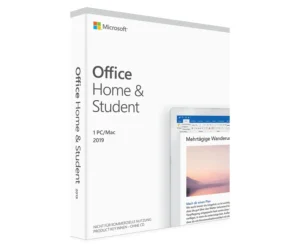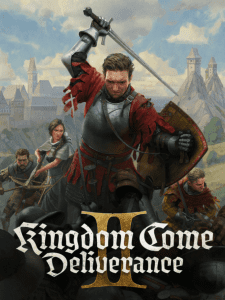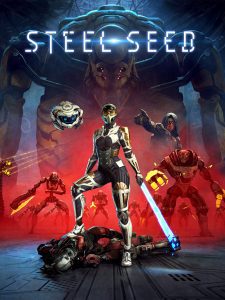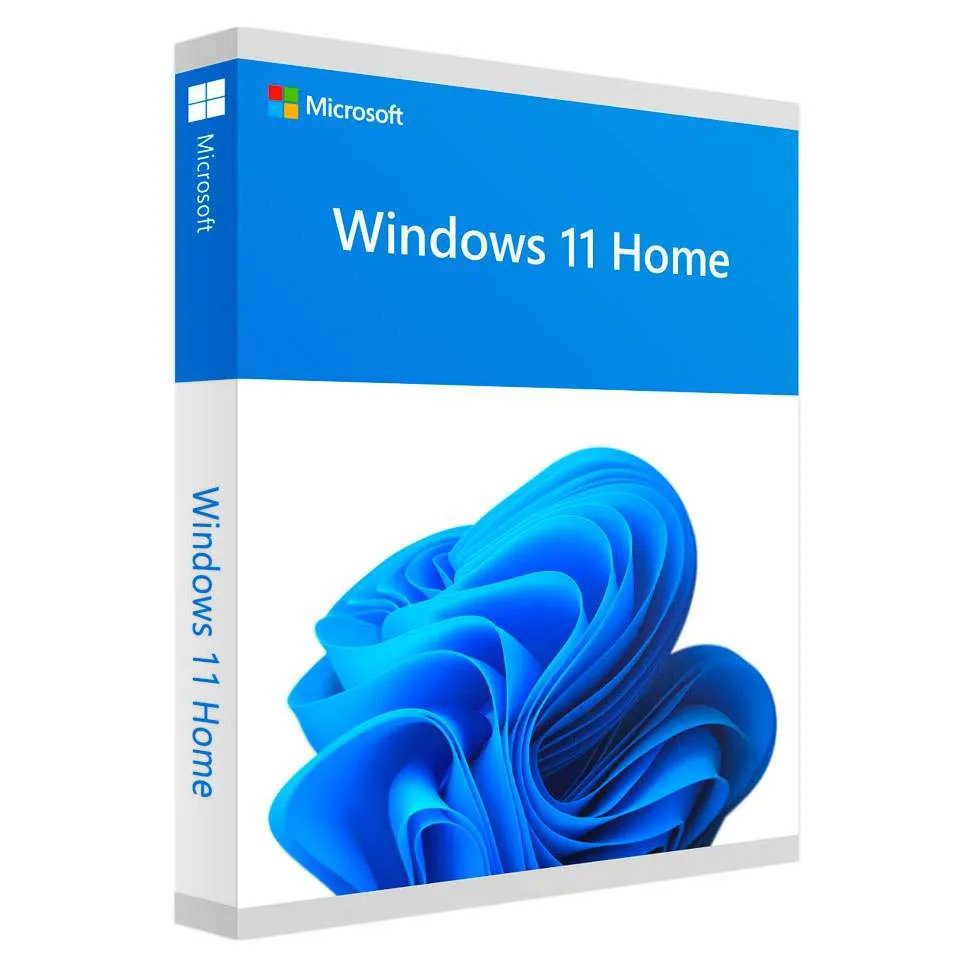
Welcome to the ultimate guide to Windows 11 Home! In this comprehensive blog, we will delve into the latest version of Microsoft’s operating system, exploring its new features, enhanced functionality, and improved user experience. Whether you’re new to Windows or a longtime user, this guide will provide you with all the information you need to understand and make the most of Windows 11 Home.
Unveiling Windows 11 Home
With the unveiling of Windows 11 Home, Microsoft has taken a significant step forward in the evolution of their operating system. Packed with new features, a redesigned user interface, enhanced security, and seamless integration of artificial intelligence, Windows 11 Home offers a fresh and engaging experience for personal use and productivity. Let’s dive into the key aspects of Windows 11 Home and discover how it can elevate your digital experience.
The Evolution of Windows 11 Home
Windows 11 Home represents the latest version of Microsoft Windows, building upon the foundation of previous versions while introducing new and innovative features. The evolution of Windows 11 Home encompasses not only new functionalities but also a focus on improving user experience, security, and performance.
Windows has a long history of operating systems, each version bringing significant advancements and updates. Windows 10, its predecessor, introduced features like the Start Menu, Microsoft Store, and Cortana. With Windows 11 Home, Microsoft aims to take these features to new heights, giving users a more intuitive and seamless computing experience. Additionally, Windows 11 Home has been designed to compete with Apple’s polished macOS Sonoma, making it a top choice for operating systems.

Key Differences from Previous Versions
Windows 11 Home comes with a range of new features and improvements that set it apart from previous versions. Let’s explore some of the key differences and enhancements that make Windows 11 Home a compelling upgrade option.
First and foremost, the user interface of Windows 11 Home has been redesigned to provide a more streamlined and visually appealing experience. The Start Menu, taskbar, and app windows have all undergone significant changes, resulting in a more modern and intuitive interface.
In terms of performance, Windows 11 Home introduces new features like Snap Layouts, which enhance multitasking by allowing users to easily organize and manage open windows. Additionally, Windows 11 Home utilizes DirectStorage technology, improving game load times and reducing system overhead.
Security is another area where Windows 11 Home shines. It incorporates advanced threat protection, secure boot technology, and new security features to safeguard user data and activities, offering increased peace of mind in today’s digital landscape.
To ensure a smooth transition to Windows 11 Home, it’s important to consider the system requirements. These requirements include a compatible CPU, sufficient RAM, and graphics capabilities, as well as a certain amount of storage space and internet connectivity for updates.
With its new features, improved performance, and enhanced security, Windows 11 Home is a worthy upgrade from previous versions, providing users with a more refined and productive computing experience.
Exploring the New Features of Windows 11 Home
Now, let’s explore some of the exciting new features that Windows 11 Home brings to the table. From an enhanced user interface to integration of artificial intelligence, these features are designed to elevate your digital experience on Windows 11 Home, boosting productivity and personalization.
Enhanced User Interface
One of the standout features of Windows 11 Home is its enhanced user interface, which offers a visually captivating and customizable desktop environment. The Start Menu, a hallmark of the Windows operating system, has been redesigned in Windows 11 Home, featuring a centered layout and simplified app organization. It provides a fresh and modern look, allowing for quick access to frequently used apps and documents.
The taskbar in Windows 11 Home has also undergone a makeover, with a new, centered alignment that provides a more streamlined and focused user experience. The taskbar is now home to a collection of widgets, such as weather, calendar, and news, which offer at-a-glance information and personalization options.
In addition to the Start Menu and taskbar enhancements, Windows 11 Home introduces new features to enhance user experience. The app windows in Windows 11 Home now have rounded corners, giving them a more modern and seamless look. The windows also feature improved snapping capabilities, allowing users to easily organize and manage open windows for multitasking.
Overall, the enhanced user interface of Windows 11 Home offers a fresh and visually appealing experience, providing users with greater customization, intuitive navigation, and an enhanced overall user experience.
Windows Subsystem for Android
Windows 11 Home integrates the Windows Subsystem for Android, bringing the vast ecosystem of Android apps to your Windows 11 Home PC. This feature allows you to enjoy your favorite apps, games, and services from the comfort of your Windows 11 Home device, as well as your Windows PC. With the Windows Subsystem for Android, you can:
- Access and download apps from the Amazon Appstore and other app stores directly through the Microsoft Store.
- Enjoy a seamless app experience, with Android apps running natively on Windows 11 Home, free from compatibility issues.
- Leverage the power of your Windows 11 Home PC by running popular Android apps alongside your desktop apps.
Improved System Security
Security is a top priority for Windows 11 Home, and the new version introduces several features to enhance system security and protect user data.
Windows 11 Home includes advanced built-in protections, such as secure boot technology and advanced threat protection, to safeguard against malware, ransomware, and other cyber threats. The operating system also benefits from improved security defenses, ensuring a safe and trustworthy computing environment.
Additionally, Windows 11 Home offers automatic updates to keep your system secure and up to date. These updates deliver the latest security patches and enhancements, reducing the risk of security vulnerabilities.
By prioritizing security, Windows 11 Home provides users with peace of mind, allowing them to focus on their tasks without worrying about the security of their device and data.
Integration of Artificial Intelligence
Leaning on the power of artificial intelligence, Windows 11 Home customizes user experiences. AI-driven features heighten productivity, engagement, and accessibility. Adaptive interactions, enriched with intelligent insights, provide intuitive and proactive assistance. Windows 11 Home empowers users with context-aware experiences, making it engaging and compelling.

How to Upgrade to Windows 11 Home
Upgrading to Windows 11 Home is a seamless process that begins with ensuring your current system meets the necessary requirements. Run the PC Health Check app or visit the Windows website to confirm compatibility. Back up your data to prevent any loss during the upgrade and log in with your Microsoft account. Access the Windows Update settings, where you will find Windows 11 available for download. Follow the prompts to complete the installation, ensuring that your PC remains powered on throughout. Once upgraded to the new OS, explore the new interface, enhanced features, and improved security that Windows 11 has to offer.
System Requirements
Ensuring your device meets the necessary criteria is essential for a smooth Windows 11 Home experience. This includes compatible CPU, RAM, and graphics specifications. Also, ensure that your device has the specified storage capacity of 9 GB and internet connectivity for updates. Meeting these requirements not only guarantees optimal performance and security but also ensures compatibility with Windows 11 Home. By meeting the system requirements, you set the stage for a seamless installation, operation, and utilization of Windows 11 Home, delivering the smooth and responsive user experience that it promises.
Step-by-step Guide for Installation
Ensure a hassle-free installation of Windows 11 Home with our comprehensive guide. Follow simple, step-by-step instructions for a smooth installation experience. Our detailed walkthrough ensures a seamless process, allowing you to effortlessly install Windows 11 Home. We provide the essential steps for a successful and stress-free installation, guaranteeing a user-friendly experience from start to finish.
Ensuring Firmware Compatibility
Verifying your system’s firmware compatibility is crucial for a seamless upgrade to Windows 11 Home. It’s essential to ensure that your device’s firmware aligns with the requirements for Windows 11 Home, safeguarding a trouble-free transition. Understanding the significance of firmware compatibility for Windows 11 Home is key in preparing for the upgrade. Checking your system’s firmware compatibility is a vital step in ensuring a smooth and successful migration to Windows 11 Home. By verifying firmware compatibility, you can preemptively address any potential issues, ensuring a hassle-free experience with Windows 11 Home.

Understanding Windows 11 Home’s Functionality
Windows 11 presents a more streamlined interface, offering users an interactive and visually appealing experience. The Start menu has been centered, and a new taskbar enables efficient multitasking. Snap Layouts, a feature that facilitates organizing open windows, enhances productivity by enabling seamless navigation between applications.
Walkthrough of the New Task Manager
Mastering the revamped Task Manager in Windows 11 Home is now easier than ever with our user-friendly guide. Effortlessly navigate the new Task Manager features and gain an in-depth understanding of its functionality. Explore the enhanced Task Manager of Windows 11 Home and leverage its capabilities seamlessly. Our informative walkthrough will help you make the most of the new Task Manager, ensuring that you can manage tasks effectively and efficiently. Embrace the revamped Task Manager with confidence and take control of your system like never before.
Using the Redesigned Settings
Effortlessly navigate and customize settings with Windows 11 Home’s new design. Optimize your Windows 11 Home experience with the redesigned Settings menu, making the most of its improved control. Here’s a user-friendly guide to utilizing the redesigned Settings in Windows 11 Home, which enhances your understanding of this feature. By embracing the redesigned Settings, users can tailor their Windows 11 Home experience to their preferences, ensuring a more intuitive and personalized interface. This revamped approach to Windows settings offers a seamless way to access and manage various system configurations, further enhancing the overall user experience.
How Snap Layouts Enhance Multitasking
Unleashing the full potential of multitasking with Snap Layouts can maximize productivity within Windows 11 Home. The seamless multitasking experience facilitated by Snap Layouts enhances user capabilities, providing a compelling guide for leveraging its prowess. Embracing Snap Layouts empowers users to explore a new level of multitasking, promoting efficiency and ease of use. By integrating Snap Layouts into your workflow, you can enhance your multitasking capabilities and elevate your overall user experience, making it easier to manage multiple tasks simultaneously.
Delving deeper into Windows 11 Home
Windows 11 Home offers enhanced functionality for tablet users, with a seamless interface designed for touch screen navigation. The new app store not only supports Android apps but also serves as a phone link, connecting your phone to your Windows 11 PC and providing a more holistic user experience. Furthermore, the integration of Teams chat in Windows 11 Home consolidates communication tools, fostering productivity. These advancements underscore Microsoft’s commitment to optimizing user experience across devices.
Windows 11 Home on Tablets
Maximize your tablet experience with the intuitive features of Windows 11 Home, offering an optimized and tailored interface for tablet users. Seamlessly explore the tailored experience on tablet devices, enhancing user experience through the integration and functionality of Windows 11 Home. Uncover the intuitive features of Windows 11 Home and optimize your tablet experience.
New App Store With Android Support and AI Hub
Revolutionizing the app browsing experience with Windows 11 Home’s new App Store, users can now leverage the advanced Android support and AI Hub features. This comprehensive guide explores the innovative functionalities, redefining user experience within the App Store. Enhance your app browsing experience with the revolutionary features of Windows 11 Home’s App Store, allowing seamless integration with Android phones and leveraging AI technology. Discover the advanced features that enhance app exploration and usability, without compromising on security and performance. With the new App Store, users can now enjoy a seamless transition from the previous versions of Windows, ensuring an engaging and efficient app browsing experience.
Teams Chat Integration in Windows 11
Unleashing the collaborative power of Microsoft Teams chat within Windows 11 Home creates an effortless connection for enhanced communication and collaboration. Seamlessly integrating Microsoft Teams chat into your Windows 11 Home experience allows you to effortlessly connect and communicate, leveraging a comprehensive guide to the integrated Teams chat feature. This integration enhances productivity, making it easier to stay connected with colleagues and friends, taking advantage of the collaborative power of Microsoft Teams within the Windows 11 Home environment. With features such as eye contact, background blur, automatic framing, and voice focus, Teams Chat in Windows 11 allows for a more natural and engaging communication experience.
Improving Productivity with Windows 11 Home
Enhanced Productivity Features: Leveraging the new and improved stock apps, Windows 11 Home enables seamless multitasking with Snap Layouts. The upgraded screenshot tool simplifies capturing and sharing content. These enhancements save time and effort, making user experience more productive and efficient. Additionally, the Task Manager offers a detailed glimpse into system performance, empowering users to manage applications effectively.
Updated Stock Apps in Windows 11
With the arrival of Windows 11, users are greeted with a fresh set of stock apps sporting a modern and user-friendly interface. The revamped Microsoft Store offers an extensive collection of apps, including those from the Amazon Appstore. In Windows 11 Home, users can experience updated versions of apps such as Photos, Mail, and Calendar, significantly enhancing their overall usage. Notably, the new Microsoft Edge web browser in Windows 11 comes packed with advanced security features and improved performance, replacing the now-defunct Internet Explorer as the default browser. These updates reflect Microsoft’s commitment to enhancing the overall user experience and ensuring a safe and efficient browsing environment.
A Better Screenshot Tool in Windows 11
Enhancing the screenshot experience, Windows 11 Home introduces a revamped Snipping Tool that supports capturing screen content in various shapes. The Snip & Sketch tool offers an improved interface for annotating and sharing screenshots with ease. Additionally, users can enjoy new features like background blur for enhanced visual appeal. With haptic feedback and the use of a digital pen, interacting with the screenshot tools becomes more intuitive and precise. Furthermore, the updated tool allows for seamless annotation and sharing of screenshots, improving overall user experience. These enhancements cater to the modern needs of users, making capturing and sharing screens more efficient and engaging.
Windows 11 Home and Gaming
Windows 11 Home, with its enhanced gaming features, offers an immersive gaming experience for users. The new gaming features in Windows 11 Home are designed to optimize gaming performance and provide a seamless gaming environment. From advanced graphics support to improved system resources allocation for gaming, Windows 11 Home takes gaming to a whole new level, even on an old PC. Additionally, the integration of Xbox Game Pass allows for easy access to a wide range of games, enhancing the overall gaming experience on Windows 11 Home. With Windows 11 Home, gaming enthusiasts can enjoy a diverse collection of games while taking advantage of the platform’s gaming-centric functionalities.
Windows 11 Gaming Features
Experience an enhanced gaming environment with Windows 11 Home. The new Game Mode optimizes system resources, elevating your gaming performance. Seamlessly connect with gaming communities, friends, and game libraries through the updated Xbox app. Enjoy visually stunning games with DirectX 12 and FPS tracking, gaining valuable insights into game performance. Access game captures and performance monitoring instantly with the new Xbox Game Bar. Elevate your gaming experience with Windows 11 Home’s innovative features, designed to make every gaming session more immersive and enjoyable.
Impact on Gaming Performance
With the enhanced system requirements of Windows 11 Home, gaming performance is optimized, reducing system overhead. The new updates ensure smoother gameplay and reduced input latency, elevating the overall gaming experience. Features like Auto HDR improve color and contrast, enhancing visuals. Additionally, integration with Xbox Game Pass provides seamless access to a diverse range of games. Gaming features, including DirectStorage, enable faster game load times, contributing to an elevated gaming performance. This makes Windows 11 Home an ideal choice for gamers looking to enhance their gaming experience.
Is Windows 11 Home the Right Choice for You?
Considering its new features and improved user interface, Windows 11 Home offers an enhanced operating system experience. The upgrade provides access to new features, improving productivity and user experience. Designed for personal use and productivity, Windows 11 Home continues to improve through updates for a smooth and efficient system.

Conclusion
In conclusion, Windows 11 Home is a game-changer in the world of operating systems. With its enhanced user interface, improved system security, and integration of artificial intelligence, it offers a seamless and efficient computing experience. Upgrading to Windows 11 Home is a simple process, but make sure your system meets the minimum requirements and follow the step-by-step installation guide. Once you have Windows 11 Home, you’ll be able to take advantage of its new functionality, such as the redesigned task manager, enhanced multitasking with Snap Layouts, and the updated settings menu. Additionally, Windows 11 Home brings improvements in productivity with updated stock apps and a better screenshot tool. Gamers will also appreciate the gaming features of Windows 11 Home, which enhance the gaming experience and improve performance. Overall, Windows 11 Home is a must-have for anyone looking for a more advanced and productive computing experience.